Sheet swaping is the most common business requirement in Tableau. You just cant create multiple dashboard and share to users. They may feel it very hard to go through all dashboard 1-by-1.
So we will solve this problem by creating a parameter which gives user a flexibility to swap multiple sheet in the same dashboard.
Lets connect to your data source. I’ve used sample superstore as my input data.
- Create your worksheets first before doing anything. Create as many sheet as you want.
- Now lets create a parameter called ‘Selection’. This has to be a String data type with Allowable value as List. Please check below. Values are your worksheet names
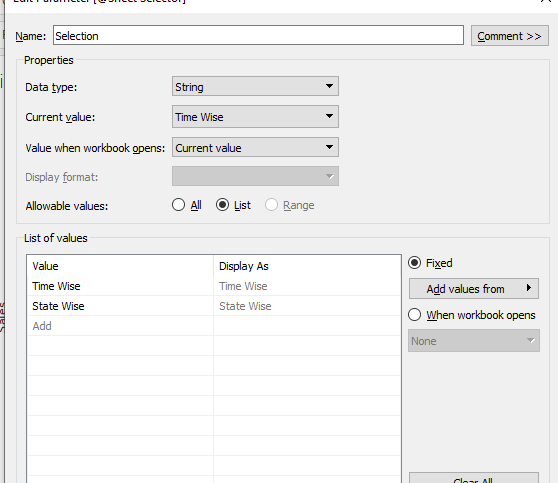
3. Lets create 2 calculated fields.
[Selection] = “State Wise”
[Selection] = “Time Wise”
Put these calculation in their respective sheet. Drag [Selection] = “State Wise” in filter shelf of State wise sheet and select True. Do the same for other sheet and select True for Time Wise
4. Now lets create a dashboard by dragging both sheet
- Create a New Dashboard called Dynamic Worksheet Selector
- Select Floating and add a Horizontal Container onto the Dashboard
- Select Tiled and add both of our worksheets onto this Horizontal Container
- Change the View from Standard to Entire View for Both Worksheets
- Hide the Title for both Worksheets
Now if you change the Parameter, you should be able to switch between Time Wise and State Wise using the Parameter.


This is the easiest way of sheet swapping. There are multiple ways of doing it. In next article i’l discuss about other method of sheet swapping.
Till then Happy Learning!

